We Tested the Top Markup Tools in 2025
Markup tools help you add information to pieces of content to emphasize sections, share fresh perspectives, or suggest changes. But it’s easy to get overwhelmed by the number of available options. Use this guide to choose the best fit for your unique needs.
)
Helpful Summary
Overview: We discuss the significance of markup tools for improving communication accuracy, collaboration, and creative workflow management and share five top markup tools to consider in 2025.
Why you can trust us: Thousands of customers have integrated Picflow’s markup tools into their workflows, noting improved efficiency and reduced errors as a direct result of this decision.
Why this is important: Markup tools facilitate clearer communication by pinpointing areas of interest or concern. They also enhance remote collaboration efforts. This flexibility leads to more inclusive decision-making and better project outcomes.
Action points: Use Picflow’s annotation features to upgrade your feedback and approval processes immediately. You can also explore our other tools for digital asset management.
Further research: Check out the Picflow Blog for more information and tips on how to maximize the use of our markup tools in your workflows.
Looking for the Best Markup Tools?
If you’ve ever had to leave specific, detail-oriented feedback on a document, image, video, or website, you know how tricky it can be to get your point across. Often, the end result is confused emails asking for clarification and a time-consuming back and forth.
The solution? Markup tools.
These lifesaving tools allow you to easily annotate and highlight areas of a document or image, add comments, and even draw on the screen. And in this Picflow guide, we’re going to show you the best markup tools out there.
But first…
Why Listen to Us?
Picflow is trusted by more than 10,000 photographers, videographers, and creatives from around the world thanks to our powerful and intuitive platform. Our team has spent countless hours researching and testing markup tools to bring you this comprehensive guide.
So, whether you’re a student, freelancer, or business professional, keep reading to find the perfect markup tool for your needs.
What are Markup Tools?
Markup tools are tools that let you add information and annotations to documents, images, videos, and other files.
Here’s an example of Picflow’s markup tool.
 Without the added annotations, the comment would be much less clear. They add much-needed context that helps you speed up review, proofing, approval, editing, and more.
Without the added annotations, the comment would be much less clear. They add much-needed context that helps you speed up review, proofing, approval, editing, and more.
Why You Need Markup Tools
Improves Your Communication Accuracy and Precision
Markup tools let you specify areas of concern or interest within a document, image, or video. And by providing annotations and comments directly on the content, you can share feedback more accurately, reducing the chances of errors or misunderstandings.
This level of precision aids the quality of communication, ensuring that any required changes are made correctly and leading to better outcomes.
Enhances Collaboration Between You, Your Teammates, and Clients
With the right markup tool, collaboration becomes more flexible and accessible, no matter where you are or what time it is.
Team members and clients can view or edit documents remotely and simultaneously, removing the delays and logistical challenges associated with traditional review processes. This accessibility breeds greater inclusivity and participation among stakeholders, attracting diverse perspectives and enabling holistic decision-making.
Streamlines Creative Workflow and Version Control
A markup tool streamlines the document or media review and revision process, simplifying workflow management and version control. So, instead of juggling multiple file versions or struggling to track changes manually, you can rely on markup tools to organize all feedback and revisions in one central location.
This approach reduces the risk of errors, reduces confusion, and ensures that all stakeholders are working with the most updated information. It also accelerates project completion and improves overall efficiency.
Plus, you can always go back to a previous version to cross-check specific data, restore select sections, or undo unwanted changes.
Criteria to Consider When Choosing a Markup Tool
Selecting the best markup tool is easy when you know the exact capabilities to check for. Here’s a quick 9-point list to aid your selection process.
Compatibility and Integration: Make sure the markup tool you choose is compatible with the file formats and platforms you commonly use. It should seamlessly work with your existing tools and processes so it’s easing your workload, not compounding it.
Ease of Use and Intuitive User Interface: Select a markup tool that is user-friendly and easy to navigate. A clean interface will make it easier for you and your team or clients to learn and use the tool optimally without extensive support or training.
Annotation Capabilities: Check out the annotation features offered by the markup tool. Does it allow you to insert text comments, draw shapes, highlight sections, or add multimedia elements? Go for an app that provides the exact annotation options you need to communicate effectively in your field.
Collaboration Features: Assess the markup solution's collaboration capabilities. Can users review and edit files simultaneously? Does it support real-time syncing and commenting? These collaboration features are key for individuals and teams working on joint projects.
Security and Privacy: Look out for the security measures taken by the markup solution provider. Check that the company protects your sensitive data and files with encryption, cloud security features, and other security measures. Also, evaluate the tool's privacy policy to understand how it handles your data.
Customization Options: Choose a markup tool that offers customization features to tailor the app to your specific needs. This may include customizable layouts, image controls, annotation styles, drag-and-drop features, color palettes, and more.
Cross-Platform Compatibility: Ensure that the markup tool is compatible with various operating systems and devices, including desktop computers, tablets, and smartphones. Cross-platform compatibility ensures that you can access and use the tool regardless of your device preferences or location.
Cost and Pricing Model: Consider the cost of the markup software and its pricing model. Some platforms offer freemium versions with limited features, while others require periodic subscriptions or one-time purchases. Compare the pricing options to your available resources and determine the best fit for your requirements and budget.
Training and Customer Support: Assess the level of training and customer support the markup tool provides. Look for resources like tutorials, documentation, and reliable customer support options to help you troubleshoot issues and use the tool optimally.
5 Best Annotation and Markup Tools
Picflow: Best for image and video markup
GoProof: Best for Adobe Creative Cloud users
Markup Hero: Best for desktop use
Hive: Best for document and website markup
GoVisually: Best for design markup
1. Picflow
First on our list is Picflow—obviously.
 Picflow is an online gallery that lets creative professionals and teams share, review, and approve images and videos. We offer a bunch of markup and annotation tools, like the brush and circle tools for drawing attention to an area of an image or the arrow tool for pointing in a specific direction.
Picflow is an online gallery that lets creative professionals and teams share, review, and approve images and videos. We offer a bunch of markup and annotation tools, like the brush and circle tools for drawing attention to an area of an image or the arrow tool for pointing in a specific direction.
Once your review, feedback, and approval processes are complete, you, your team members, or your clients can easily download and share finalized file versions from the app.
Key Features
Image & Video Annotations: Add text, shapes, arrows, and more to images for clear feedback and collaboration.
Comments & Threads: Keep the conversation and feedback organized with threaded comments. Check off comments when you’ve actioned them.
Version History: Easily track changes and revert to previous versions of an image or video.
File Sharing & Downloading: Share files with team members or clients and easily download finalized versions.
Lists & Tags: Keep your review and approval workflow organized with tags, color labels, and approval lists.
Gallery Designer: Create stunning galleries with flexible layouts, full control over fonts and colors, code and social embeds, and more.
Easy Collaboration: Share your galleries by inviting external collaborators, adding team members to your workspace, or sharing an invite link.
Access Controls: Decide who has access to what (and what markup tools they ) with customizable permissions and privacy settings.
Pricing
Picflow offers a free plan that supports up to 2 members.
 We also provide two monthly subscriptions, starting with the Plus plan at a fixed fee of $8/month for up to 5 users. Plus, our Pro plan is $16/month for 20 users, and you can explore Picflow Enterprise for a customized, scalable plan and pricing.
We also provide two monthly subscriptions, starting with the Plus plan at a fixed fee of $8/month for up to 5 users. Plus, our Pro plan is $16/month for 20 users, and you can explore Picflow Enterprise for a customized, scalable plan and pricing.
Pros and Cons
Excellent slideshow creation
Comprehensive features
Multi-device compatibility
Limited free plan
2. GoProof
 GoProof is an online proofing software that aids creative collaboration and fast-tracks review cycles with a wide range of markup tools. You can add text, arrows, groups, boxes, and more to all kinds of documents and assets.
GoProof is an online proofing software that aids creative collaboration and fast-tracks review cycles with a wide range of markup tools. You can add text, arrows, groups, boxes, and more to all kinds of documents and assets.
Key Features
Unlimited collaborators
Users can add file attachments to comments
Adobe Creative Cloud integrations
Tons of markup tools
Pricing
 GoProof offers a two-week free trial to help you get a feel for how the software works. You can also request a demo or talk to the company’s sales team about specific requirements, API integrations, and additional personalization to get a quote.
GoProof offers a two-week free trial to help you get a feel for how the software works. You can also request a demo or talk to the company’s sales team about specific requirements, API integrations, and additional personalization to get a quote.
Pros and Cons
Online proofing for websites, videos, images, designs, email templates, and documents
Activity timeline for proofing updates
No free plan
Tailored for Adobe Creative Cloud users
3. Markup Hero
 Markup Hero is a free screenshot and content annotation tool. While it is not the most mobile-friendly markup software, it is easily one of the top platforms for sharing ideas, communicating effectively, and collaborating with others.
Markup Hero is a free screenshot and content annotation tool. While it is not the most mobile-friendly markup software, it is easily one of the top platforms for sharing ideas, communicating effectively, and collaborating with others.
Key Features
Scrolling screenshots for comprehensive reviews of full-page designs
Chrome extension and Notion integration
Annotation and editing tools
File cropping functionality
Pricing
 Markup Hero has two free plans: one (Sidekick) for people to try the app without creating an account and the other (Hero) for users with limited needs who are willing to sign up. Also, its paid plan for teams, individuals, and schools starts at $4/month per user.
Markup Hero has two free plans: one (Sidekick) for people to try the app without creating an account and the other (Hero) for users with limited needs who are willing to sign up. Also, its paid plan for teams, individuals, and schools starts at $4/month per user.
Pros and Cons
Most features are available on the free plans
Frequent product updates
Not suitable for video markup
4. Hive
 Hive is a project management software that enables seamless remote collaboration. It offers a suite of tools for cross-functional teams—including a proofing tool for documents, websites, URLs, and more.
Hive is a project management software that enables seamless remote collaboration. It offers a suite of tools for cross-functional teams—including a proofing tool for documents, websites, URLs, and more.
Key Features
Live editing of documents
Collaborative notes
Approval workflows and reporting
Multiple assignees
Pricing
 Hive offers four subscription tiers, including a free option. However, the annotation and file proofing features are only available on the app’s top two plans—Teams and Enterprise, starting at $12/month.
Hive offers four subscription tiers, including a free option. However, the annotation and file proofing features are only available on the app’s top two plans—Teams and Enterprise, starting at $12/month.
Pros and Cons
Excellent slideshow creation
Comprehensive features
Limited free plan
No print fulfillment feature or partners
5. GoVisually
 GoVisually is a top-rated software for creative reviews. While it works well for marking up and enabling reviews and approvals for various content types, it is especially great for graphic designs, websites, and artwork.
GoVisually is a top-rated software for creative reviews. While it works well for marking up and enabling reviews and approvals for various content types, it is especially great for graphic designs, websites, and artwork.
Key Features
Compatible with all mobile browsers
One-click client approval workflow
Seamless Adobe Creative Cloud integrations
Annotate with arrows, boxes, and comments
Pricing
 GoVisually lets users access a 7-day free trial of their Lite or Pro plan before upgrading, starting at $16/user/month. The tool, however, does not offer a free plan.
GoVisually lets users access a 7-day free trial of their Lite or Pro plan before upgrading, starting at $16/user/month. The tool, however, does not offer a free plan.
Pros and Cons
Wide range of features
Supports various file types including PNG, JPG, PDF, and more
No free plan
Gets expensive quickly for users with multiple projects
Which Markup Tool Should You Choose?
Markup tools streamline communication, feedback collection, and collaboration. And while there are many on the market, only a few are tailored to meet your team's and industry's specific needs while also matching your available budget.
We recommend exploring free trials of the options that stand out to you to determine the right fit. But, if you’d rather skip that step and immediately start using a markup tool that will improve your visual content sharing and approval process, look no further than Picflow.
To see how Picflow fits into your current workflows, you can either explore our free plan or get access to a 14-day free trial of any of our paid subscriptions.
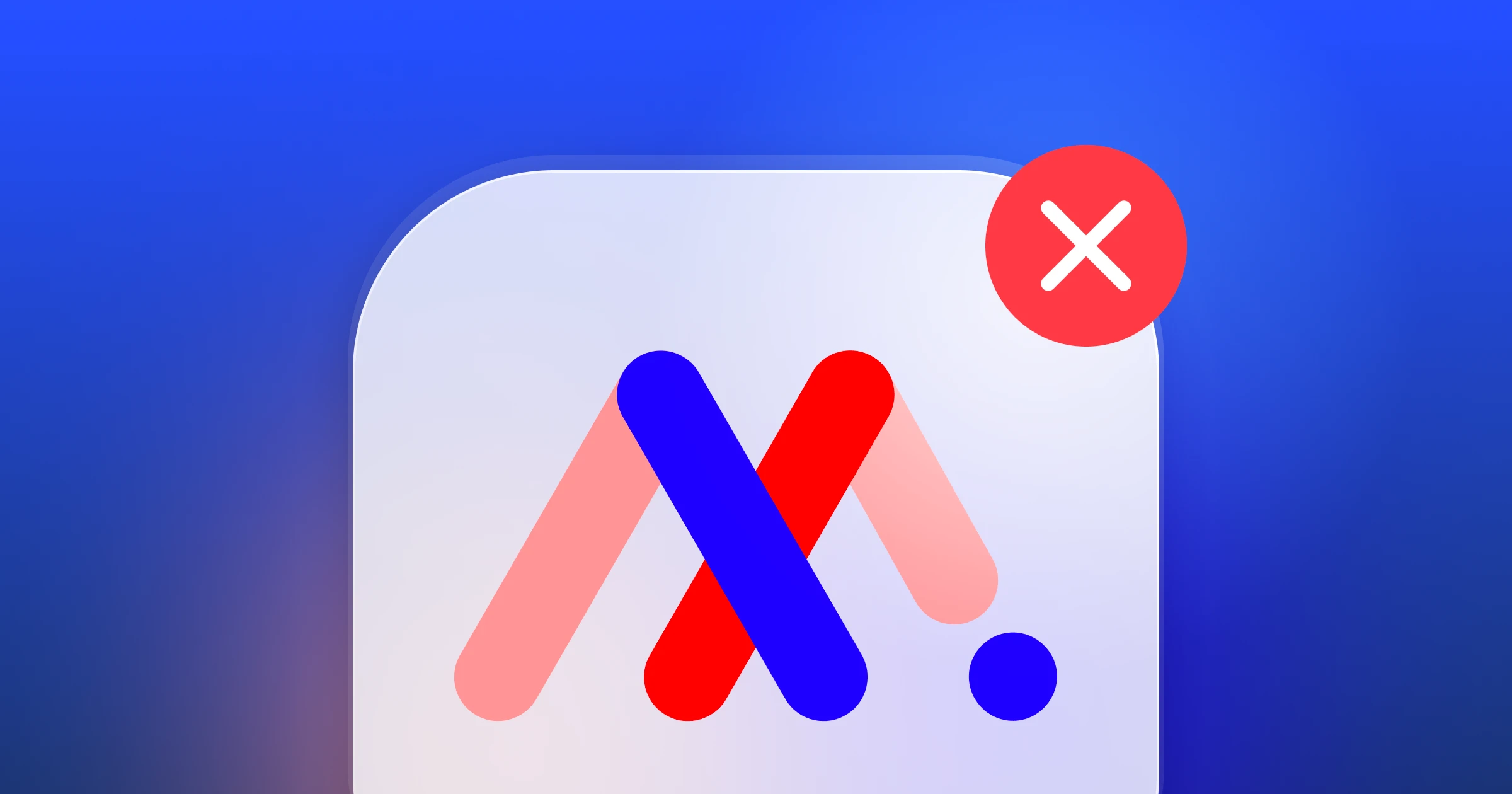


)